Let the Visitor Read the Blog in
His/Her Preferred Language
Blogging Tips for Blogger Blog Users
Everyday a lots of visitors are visiting your blog/site from different countries. They everyone have their own language. But your blog is in English or in your own language. So some of the visitors may feel uneasy to read the content. So, if you add a Google Translator in your blog then the visitors will be able to read your blog posts in his/her preferred language. I have already added a Google Translation Widget in my own blog so that the visitor can read the content more easily in their own language.
Step 01 Log in to Your Blogger Blog Account
If you want to add the Google Translation Widget to your Blogger Blog then you need to log-in to your Blogger Account first. Then you have to click on Layout from the left side menu bar. After loading the full Layout of the blog now click on Add a Gadget from the Sidebar.
Step 02 Select HTML/JavaScript Gadget from the List
After clicking on Add a Gadget, a pop-up window will open. Now find out HTML/JavaScript Gadget from the list and click on that Gadget. After clicking on HTML/JavaScript Gadget another new window will open.
Step 03 Provide the Codes into the Content Box
Now copy the following codes given bellow for Google Translator and paste them to the Content Box. Keep the Title Name Box blank.
Step 04 Now Save Your Settings
After pasting the above codes of Google Translation Widget to the Content Box now click on Save to save the settings. Now place the Gadget where you want to show. I think the top of the sidebar is the best place for the Google Translation Widget.
Step 02 Select HTML/JavaScript Gadget from the List
After clicking on Add a Gadget, a pop-up window will open. Now find out HTML/JavaScript Gadget from the list and click on that Gadget. After clicking on HTML/JavaScript Gadget another new window will open.
Step 03 Provide the Codes into the Content Box
Now copy the following codes given bellow for Google Translator and paste them to the Content Box. Keep the Title Name Box blank.
<a href='http://bit.ly/work24'><img alt='Blogger Widgets' src='https://sites.google.com/site/bdlab12/24work/Blogspot%2BTutorial.png'/>
</a><div id="google_translate_element"></div><script>
function googleTranslateElementInit() {
new google.translate.TranslateElement({
pageLanguage: 'en'
}, 'google_translate_element');
}
</script> <script src="http://translate.google.com/translate_a/element.js?cb=googleTranslateElementInit"> </script>
|
|---|
Step 04 Now Save Your Settings
After pasting the above codes of Google Translation Widget to the Content Box now click on Save to save the settings. Now place the Gadget where you want to show. I think the top of the sidebar is the best place for the Google Translation Widget.
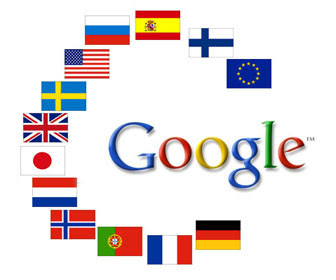
|
|---|

Great tips..Translators have opened up whole other worlds for me, and I am truly grateful that I am able to read books that show..
ReplyDeleteI have tested this...
DeleteLook, I am already using this feature...
There is no any wrong in this article...
Because it's yet working in my blog...
Read the article properly and try again...
Hope you will be succeed ...