Do you know that, you may now recover the deleted files and folders easily! Even if you've you deleted your data from the Recycle Bin. We'll use a software named System Mechanic Pro to recover the deleted files ad folders. The easy 5 steps to recover or retrieve the data from a Computer System is given below. At first you need to download the software from here. Now install System Mechanic Software step by step. Read this article to know how to install this software.
Step 01 Run System Mechanic Pro Software
Double click on the Search and Recover icon from your desktop or found it into the Start Menu. After clicking on it, you will get a window called IOLO SEARCH AND RECOVER. Now click on File Rescue Wizard from the window.
But you may get an Error Message if you are a user of Windows 7 or Windows 8. The Error Message is given below. You have to click on OK button if you found this message.
Step 02 Select the Radio Button All Files
At last a new window will open like the image below. Now select the radio button All files and click on Next>> button. You may also select the second radio button Specific types of files to choose the specific types of files.
At last a new window will open like the image below. Now select the radio button All files and click on Next>> button. You may also select the second radio button Specific types of files to choose the specific types of files.
Step 03 Select the Drive where the Data was Stored
A new window will open like the image given below. Now select a drive or more where the data was stored. After selecting the drives, you have to click on the Scan button. It will take a few minutes to scan the Deleted Data.
Step 04 Select Data and Click on Recover Selected Items
After searching, a list of all deleted data will be available like the image below. Now select one or more from the list and click on the button Recover selected items.
After searching, a list of all deleted data will be available like the image below. Now select one or more from the list and click on the button Recover selected items.
Step 05 Select a Drive Where You Want to Save the Recovered Data
Now another window will open where you need to select a drive or folder to save the recovered data. After selecting the drive, you need to click on OK. Then press Finish and then close the window. Now check the drive you were selected to get the deleted file.
Now another window will open where you need to select a drive or folder to save the recovered data. After selecting the drive, you need to click on OK. Then press Finish and then close the window. Now check the drive you were selected to get the deleted file.



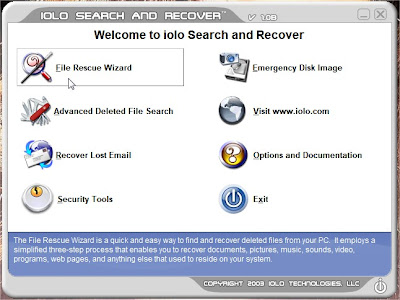
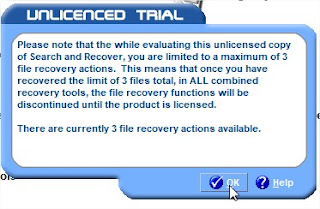
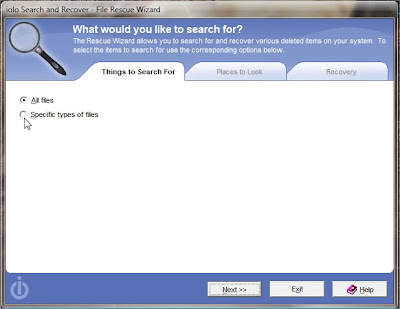
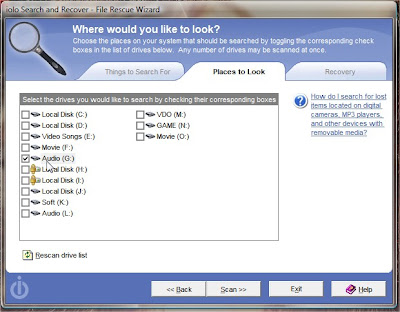
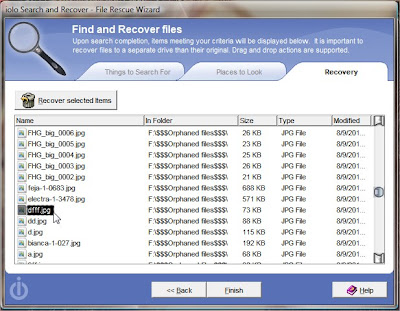

No comments:
Post a Comment