You may now delete the same files from your Hard Disk Drive using System Mechanic Pro application software. It's easy to find out the same file from a computer using this tiny software. So, find out the duplicate files and delete them permanently.
To delete the same files from a Computer System, there have to have installed System Mechanic Pro. Then run System Mechanic Pro. A window will open like the image given below. Now click on Eliminate Duplicate Files as shown below.
Step 02 Scan the Duplicate Files
After clicking on Eliminate Duplicate Files, a new pop-up window will open. Now check the box beside the drive to select from which you want to find out Duplicates Files. You may also select several drives. Then click on the Scan Button as shown below.
After clicking on Eliminate Duplicate Files, a new pop-up window will open. Now check the box beside the drive to select from which you want to find out Duplicates Files. You may also select several drives. Then click on the Scan Button as shown below.
Step 03 Select the File You want to Delete
After a few moments search result will be available. You will be informed about the file size, created date, type and about file location. Now click on the file you want to delete. Then the Remove Option will be active. Now click on the Remove Button. Then you will get a message, click on the OK Button.
Step 04 Finally Delete the File
After clicking, another window will open asking the confirmation to delete the file you have selected.. Finally click on the Yes Button to delete the file. Thus delete all the duplicate files.



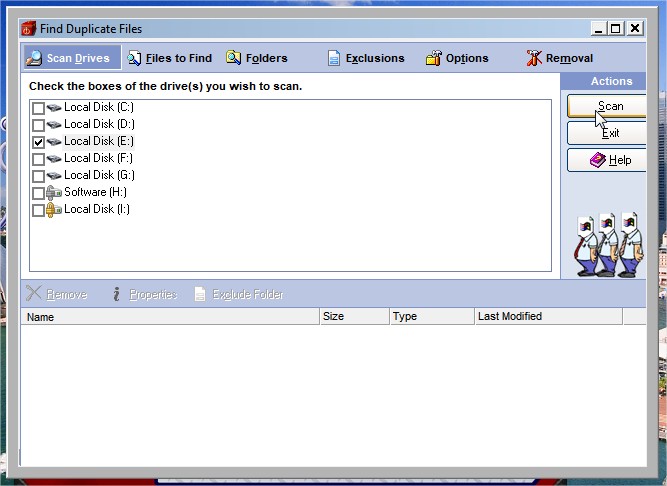


No comments:
Post a Comment